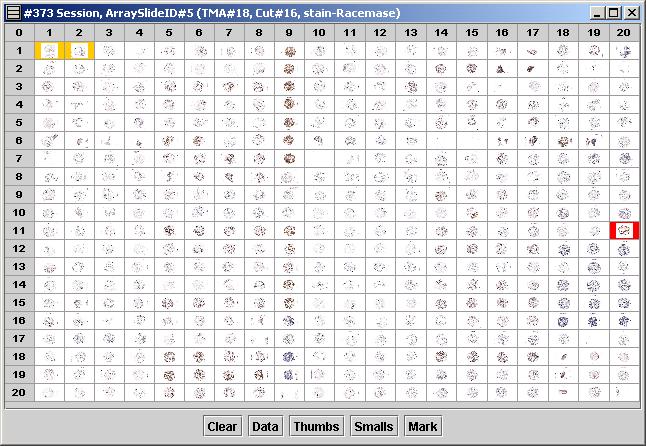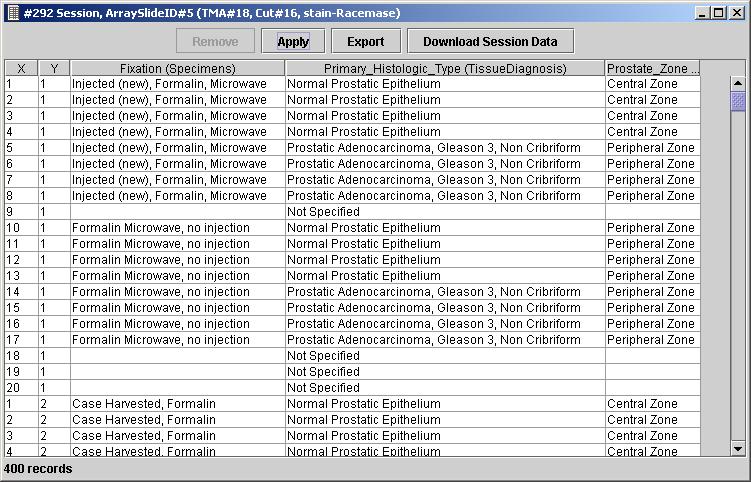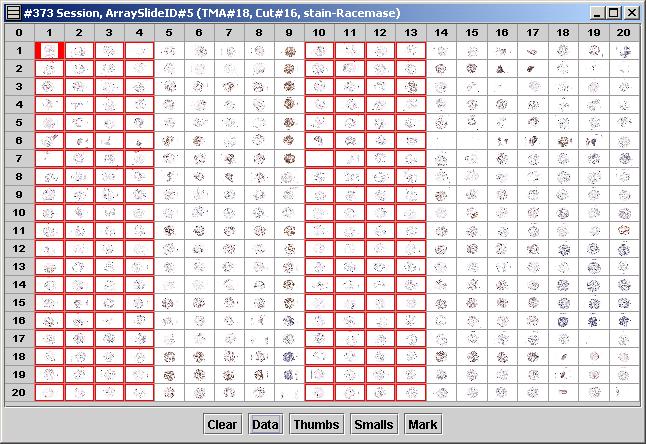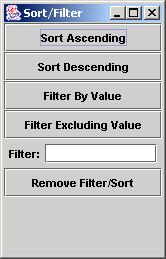
| Sort Ascending |
Sort values in the clicked
column in increasing order |
| Sort Descending |
Sort values in the clicked column in decreasing order |
| Filter By Value |
View only rows in which
the clicked column has the same value clicked cell. |
| Filter Excluding Value |
View only rows in which the clicked column has a different value than the clicked cell. |
| Filter |
View only rows in which
the clicked column has the same value as the user-entered value |
| Remove Filter/Sort |
Restore all rows, in their
original order |